Quickstart
Overwatch can be deployed in two ways depending on your use case: as an IDE extension for VS Code/Cursor, or as a CLI tool for command-line AI tools.
IDE Extension Installation
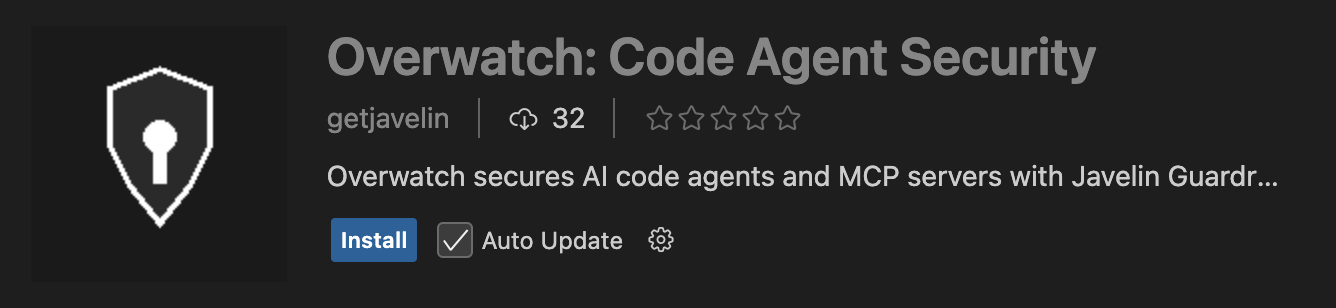
The Overwatch extension provides automatic protection for all MCP servers configured in VS Code or Cursor.
Installation Steps
-
Install from Marketplace
- Open VS Code or Cursor
- Go to Extensions (Cmd/Ctrl + Shift + X)
- Search for "Overwatch: Code Agent Security"
- Click Install
-
Configure Javelin API Key
- Open Settings (Cmd/Ctrl + ,)
- Search for "Overwatch"
- Enter your Javelin API key in the
Overwatch: Javelin Api Keyfield - Get your API key from
https://sandbox.javelin.liveor your Javelin instance
-
Automatic Activation
- The extension activates automatically when you open a workspace with MCP server configurations
- Check the status bar for "Overwatch: ON" to confirm protection is active
- All MCP requests are now automatically secured
Quick Start Example
# No additional configuration needed after API key setup
# All MCP servers in your IDE config are automatically protected
# Check the Overwatch sidebar panel to view threat status
CLI Tool Installation
The Overwatch CLI tool wraps AI command-line tools to secure all LLM and MCP API calls.
macOS Installation (Pre-built Binaries)
npm install -g @getjavelin/overwatch
Linux Installation (Build from Source)
On Linux, you need to build the proxy binary from source first:
# Install Rust if not already installed
curl --proto '=https' --tlsv1.2 -sSf https://sh.rustup.rs | sh
# Clone and build
git clone https://github.com/getjavelin/javelin-ramparts.git
cd javelin-ramparts
cargo build --release -p ramparts-proxy
# Install the binary
sudo cp target/release/ramparts-proxy /usr/local/bin/
# Now install Overwatch
npm install -g @getjavelin/overwatch
First-Time Configuration
On first use, Overwatch will prompt you to configure Javelin Guardrails:
🔧 Javelin Guardrails Configuration
━━━━━━━━━━━━━━━━━━━━━━━━━━━━━━━━━━━━━━━━━━━━━━━━━━
Get your API key:
👉 https://sandbox.javelin.live
Enter your Javelin API Key: ****
Javelin API URL [https://sandbox.javelin.live]:
✅ Configuration saved successfully!
Configuration is saved to ~/.overwatch/config.json and used automatically.
Quick Start Example
Simply prefix any AI CLI tool with overwatch:
# Secure Claude CLI - ALL LLM and MCP calls intercepted
overwatch claude "Hello, how are you?"
# Secure llm CLI (Simon Willison)
overwatch llm "What is the weather today?"
# Secure Gemini
overwatch gemini "Explain quantum computing"
# Works with ANY AI tool
overwatch <your-ai-tool> [args...]
What happens automatically:
- Loads credentials from
~/.overwatch/config.json - Applies default security policy
- Proxy auto-starts on available port (8081+)
- Environment variables set to route ALL API calls through proxy
- Your AI tool runs normally
- Every LLM call (OpenAI, Anthropic, Google, etc.) is secured
- Every MCP call (tools, resources, prompts) is secured
- All requests validated with Javelin Guardrails
- Secrets automatically blocked/redacted in responses
No exports needed! Configuration is automatic.
Platform Support
| Platform | Support Level | Notes |
|---|---|---|
| macOS (Apple Silicon) | Full support | Pre-built binaries available |
| macOS (Intel) | Full support | Pre-built binaries available |
| Linux | Supported | Requires building proxy from source |
| Windows | Coming soon | Not yet available |
Verification
Verify Extension Installation
- Check the status bar for "Overwatch: ON" indicator
- Open the Overwatch sidebar panel to see MCP servers
- Run a command that uses MCP - it should be automatically protected
Verify CLI Installation
# Check version
overwatch --version
# Check configuration
overwatch config show
# Test with a simple command
overwatch claude "Hello, test"
Next Steps
Now that Overwatch is installed, explore these features:
- Configure Policies - Customize security policies for your organization
- Monitor Threats - View security threats and configure advanced controls
- Overwatch Overview - Learn more about Overwatch architecture and features
Troubleshooting
Extension Not Working?
- Check that the extension is enabled in VS Code/Cursor
- Verify your Javelin API key is set correctly in settings
- Check the Overwatch output channel for error messages
- Ensure MCP servers are properly configured in your IDE
CLI Tool Not Working?
- Verify installation:
overwatch --version - Check configuration:
overwatch config show - Verify Javelin API key is configured
- Check proxy status:
overwatch proxy status - View proxy logs:
overwatch proxy logs
Common Issues
Proxy fails to start:
- Check if port 8081 (or configured port) is available
- Verify firewall settings allow local connections
- Try manually starting:
overwatch proxy start
Requests not being intercepted:
- Verify environment variables are set correctly
- Check that the proxy is running:
overwatch proxy status - Ensure you're prefixing commands with
overwatch
Configuration not saving:
- Check file permissions on
~/.overwatch/directory - Verify you have write access to the config file
- Try running configuration again:
overwatch config set
Related Documentation
- Overwatch Overview - Learn about Overwatch architecture and features
- Javelin Guardrails - Learn about the security engine powering Overwatch
- MCP Overview - Learn about Model Context Protocol